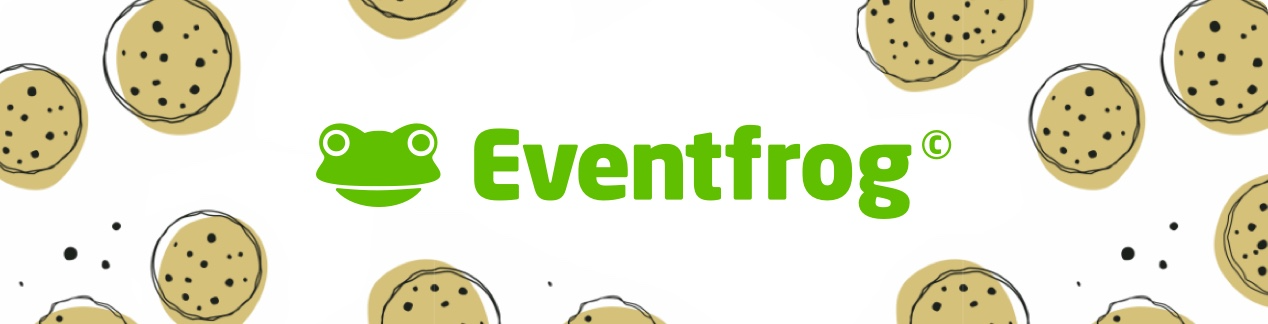How can I delete cookies and the browser cache?
If there are difficulties or problems when using our platform, this may be due to the browser. For example, if the latest data is not displayed, this is often due to the cache. It helps to clear the cache and delete the cookies.
Overview:
Delete browser data as a Windows user
Google Chrome Browser
- Click on the menu button with the three dots at the top right of the browser.
- Select the menu item «History» and go to the submenu item «History».
- Click on «Delete browser data» in the top left of the navigation bar.
- Now set «Total time» at the top under «Time period».
- Select the options «Cookies and other website data», «Images» and «Files in cache».
- Click on the «Delete data» button.
Microsoft Edge Browser
- Click on the menu button with the three dots at the top right of the browser.
- Select the menu item «History» and then click on the three dots again and on «Delete browser data».
- Now set the «Time range» at the top to «Total time».
- Tick the options «Cookies» and other website data" and «Images and cached images and files».
- Click on the «Delete now» button.
Mozilla Firefox
- Click on «History» in the browser menu and then on «Delete most recent history».
- In the window that opens, select «Delete all» at the top.
- Under "History", tick the options «Cache» and «Cookies».
- Press the «OK» button.
Delete browser data as a MacOS user
Apple Safari Browser
- Click on the «Safari» menu item on your Mac.
- Select «Clear history».
- In the window that opens, set the time period to «Entire history».
- Click on «Delete history».
Mozilla Firefox Browser
- Click on the «Firefox» menu item in the Mac.
- Select «History».
- Select «Delete most recent history».
- In the window that opens, select «All» as the time period.
- In the «Details» area, tick «Cache» and «Cookies».
- Press «Delete now».
Google Chrome Browser
- Click on the «Chrome» menu item in the Mac.
- Select «Delete browser data».
- In the window that opens, select «All time» as the time period.
- Select the options «Cookies and other website data» and «Images and files in cache».
- Click on «Delete data».