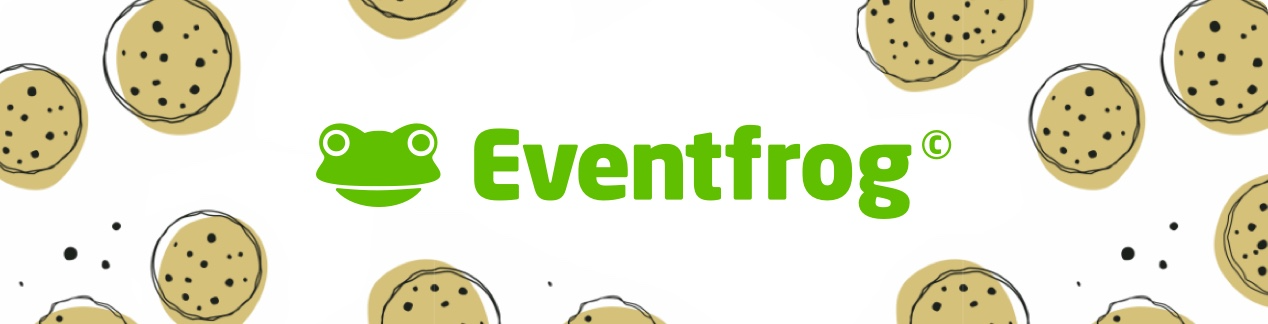Tu
23. December 2025
Last Night before Christmas
Alte Post Tanzhaus Matthe, Lübbecke (DE)

Tu
30. December 2025
Das Farbenmonster
ATZE Musiktheater, Berlin (DE)
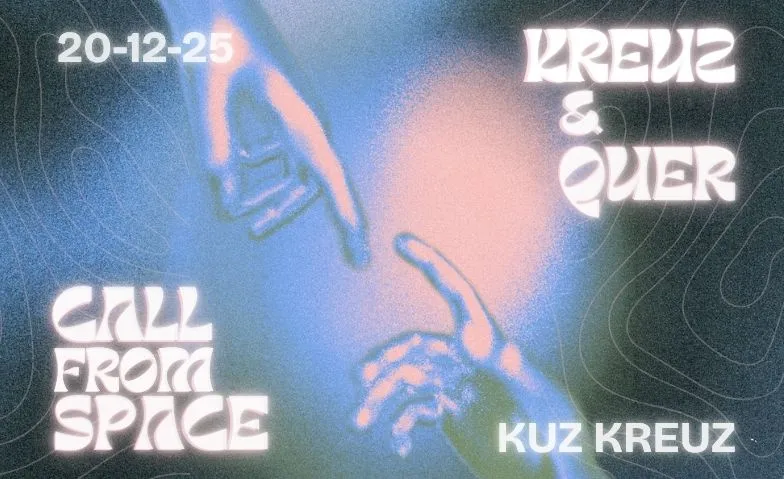
Sa
20. December 2025
KREUZ & QUER X CALL FROM SPACE
KUZ Kreuz, Fulda (DE)

Sa
27. December 2025
Rock me Jo 2025
Tisch37, Eberswalde (DE)

Th
18. December 2025
Männerschnupfen Comedy Dinner Show
Landgasthof zur Oma, Wyhl am Kaiserstuhl (DE)

Fr
19. December 2025
Hikaye Şöyle Başlıyor - INGOLSTADT
neun - Kulturzentrum Ingolstadt, Elisabethstraße 9a, 85051, Ingolstadt (DE)

Su
21. December 2025
Kurzfilmtag im Toweddern
Kulturstation Toweddern, Kiel (DE)

Fr
19. December 2025
ESCAPE DINNER - Knack den Geschmack
EVENTLOCATION - THE DREAM, Iserlohn (DE)

Tu
30. December 2025
Improtheater Improfieber - Silvester Spezial mit Buffet
Beyerhaus Leipzig, Leipzig (DE)