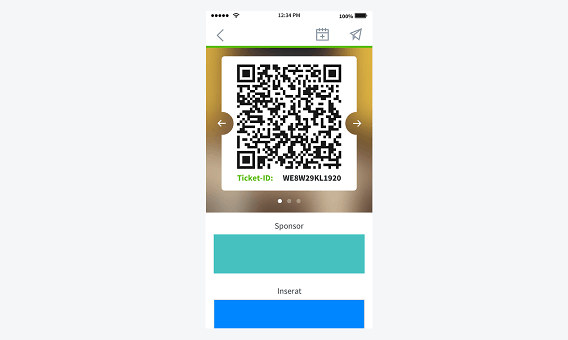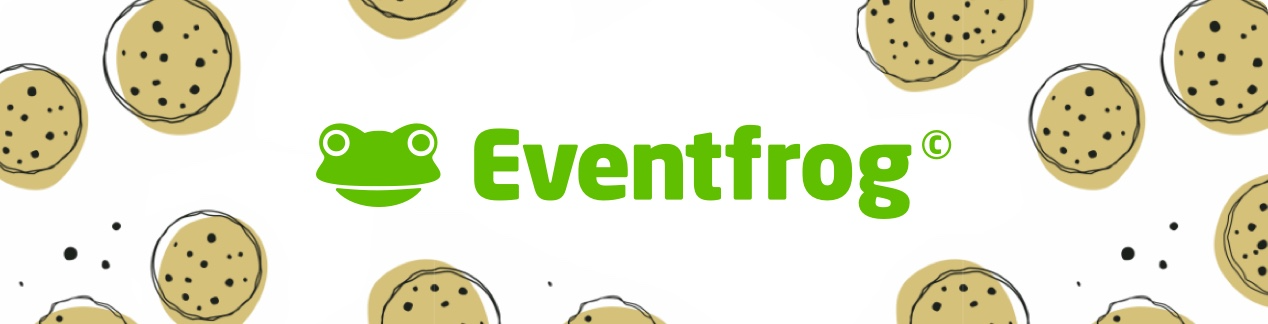What do Eventfrog tickets look like and how are they displayed in the app?
The tickets contain all the necessary information that the ticket buyer needs. However, the design differs in the ticket sent and in the app. It also depends on the choice of event model. In the Plus model, you can add a sponsor logo and in the Pro model, the tickets do not contain any third-party advertising such as vouchers.
Download tickets as PDF for printing
The tickets, which your ticket buyers receive as a PDF download by e-mail, can be easily printed out in A4 format.
All the important information about the event is clearly displayed in the top third: date, time, price, location, etc. The QR code for scanning the ticket is also shown here. The best way to do this is to use the entry app from Eventfrog >
The organiser and sponsorship logo are also included in the upper section.
Below the actual ticket are six voucher spaces, which are filled by external advertisers in the free model. However, you can use this space yourself by filling individual voucher spaces.
Or you can choose the Pro model, in which case the space remains free or can be used for your own content. Large advertising space >
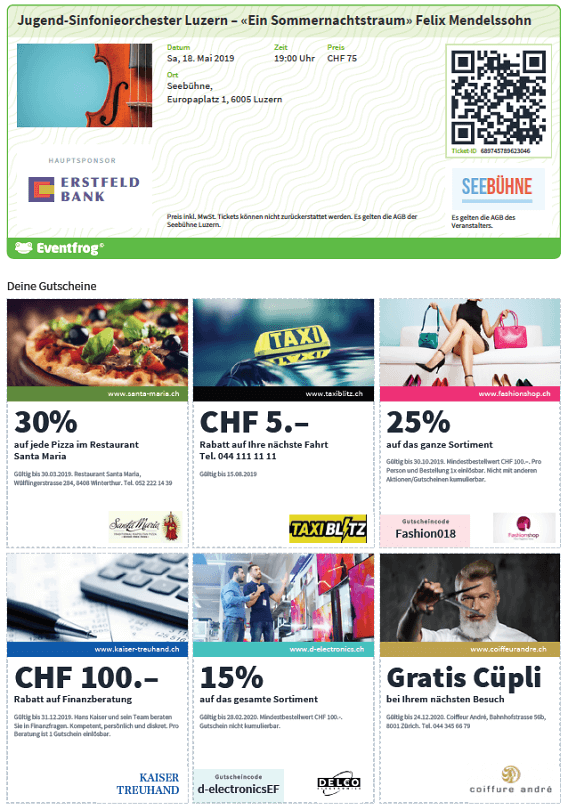
Preview of the ticket before publishing
After creating the event, you can view a preview of the tickets before publishing them. To do this, select the desired event and click on "Edit". You can view the preview under "Tickets & seating plan" under Tickets. Here you can also edit the ticket further if you want to make changes to the sponsoring logo or the large advertising space.
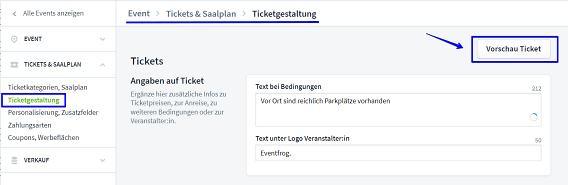
Ticket display in the app
The ticket display in the app is specially designed for mobile devices.
The QR code is displayed at the top. So that the ticket can be easily scanned in the app at the entrance.
Below this is the ticket or event sponsorship, if this has been created.
Your advert will then appear if you are using the large advertising space in the Pro model. If the event is in the Free or Plus model, third-party advertising will be displayed under Advertisement.
This is followed by the details of the event and the booking, such as seat number, category, location and personalisation details of the ticket buyer.