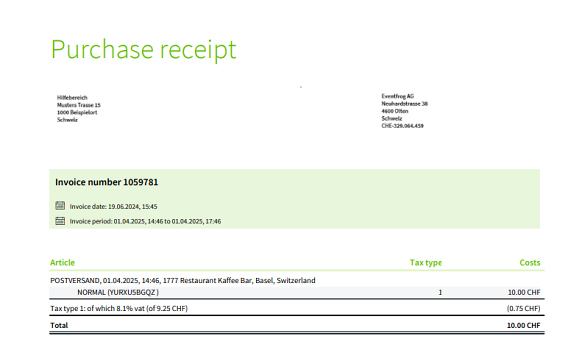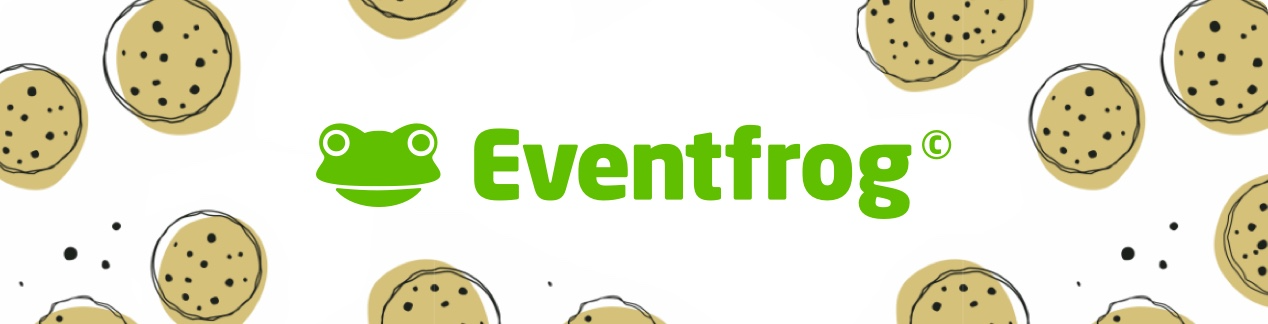Billing of event income: Where can I find them?
Overview:
Download billing for individual events
You can view the ticket sales of your event at any time in the cockpit under "Statistics".
After an event has taken place, you can view the final statement, which includes all income and expenses.
Once Eventfrog has initiated the payment of your income, you will receive an automatic notification. This will contain a direct link to your statement. You can download this as a PDF.
To view your statement yourself, visit the organiser cockpit. If the event has already taken place, it will be listed under "Past events". If the event is in the future, you will find it under "Upcoming events". Click on "Edit" or "Optimise" to open the event.
Then go to "Statistics" where you have important sales data for the event at a glance. If you now click on "Billing", you can download the billing for this event directly as a PDF.
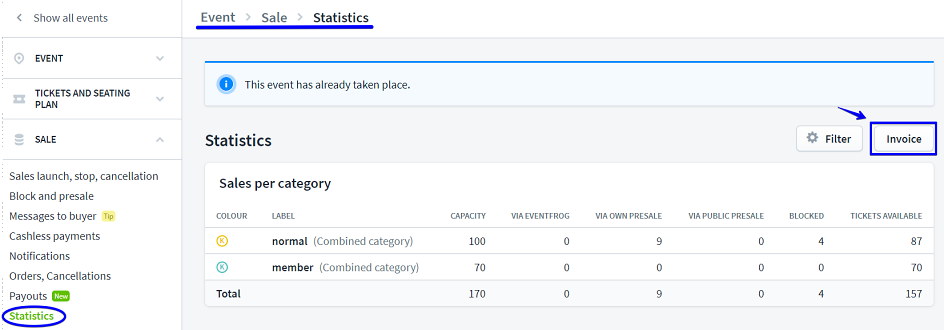
Export billing for multiple events
To do this, go to "Revenue" in the main navigation on the left.
Here you have various options for generating your statement and other analyses.
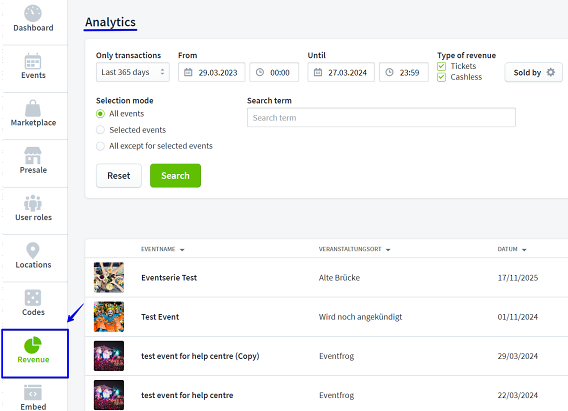
You can search by name using the keyword search and filter by time period.
Here you can also download analyses of events that have not yet taken place and for which ticket sales are still ongoing.
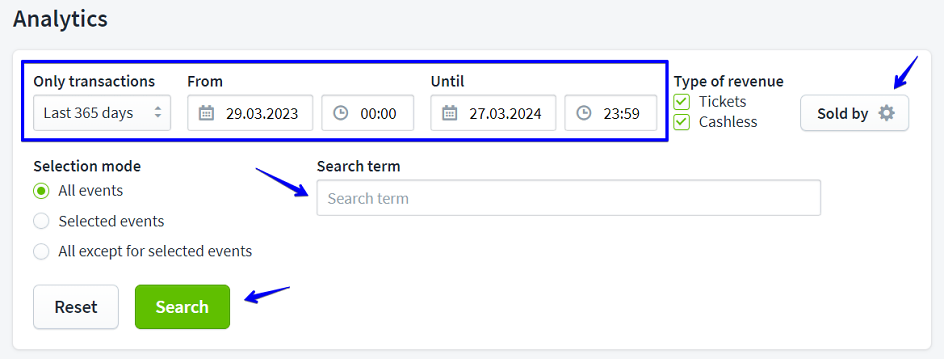
You can also filter the search by sales location and payment method.
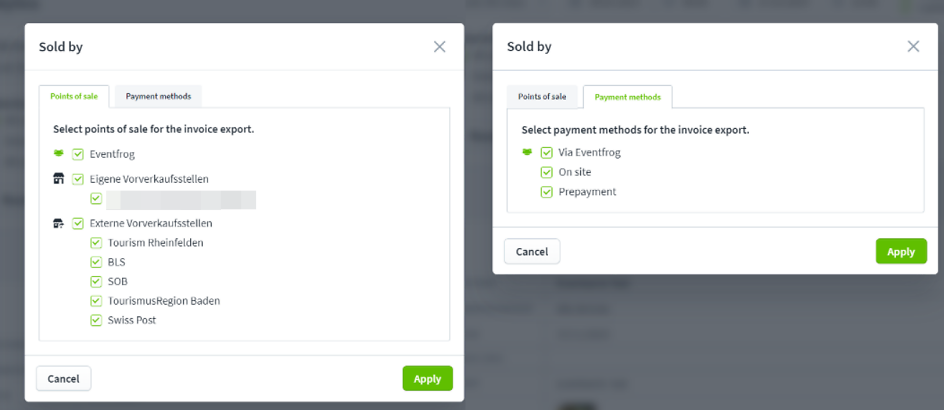
Once you have narrowed down your search, you can export the results (button). The selected events are bundled in a statement there.
You can also download the statements of individual events here after they have finished. These statements are not available before the end of the event.
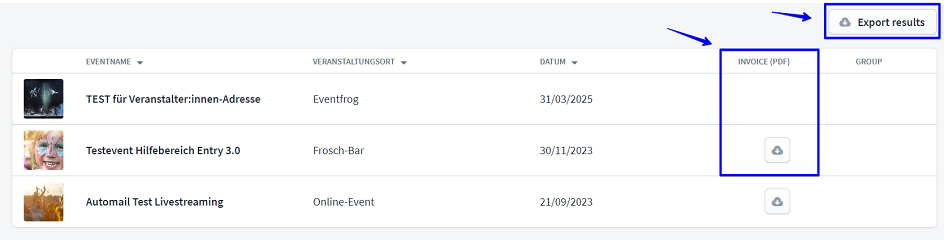
When are which costs incurred as part of the event package?
Fixed costs: The fixed costs of the event package must always be paid, regardless of whether payment is made on site or in advance (prepayment/advance payment).
Fixed costs are also charged for free tickets in the Plus and Pro packages.
When tickets are cancelled and refunded via Eventfrog, both the fixed and variable cost components are charged.
Variable cost component: The variable cost component of the event model is only due for online payments via Eventfrog.
No variable costs are charged for free tickets. However, if tickets are cancelled and refunded via Eventfrog, the variable component will be charged.
What does my invoice look like?
All important data about you, your event, your income and your expenses are recorded on the invoice.
In the upper part (header) you will find your organiser's address.
This is followed by the event and start date.
The next section shows your ticket revenue per category: the category name, price per ticket, the number sold and the revenue as well as the total revenue from ticket sales.
Below this, your expenses for services, such as the use of the paid Plus or Pro model (plus VAT), are shown.
Under "Compilation", income and expenditure are offset against each other so that you can see the amount that has been transferred to you.
You can also see when the payment was authorised under "Compilation".
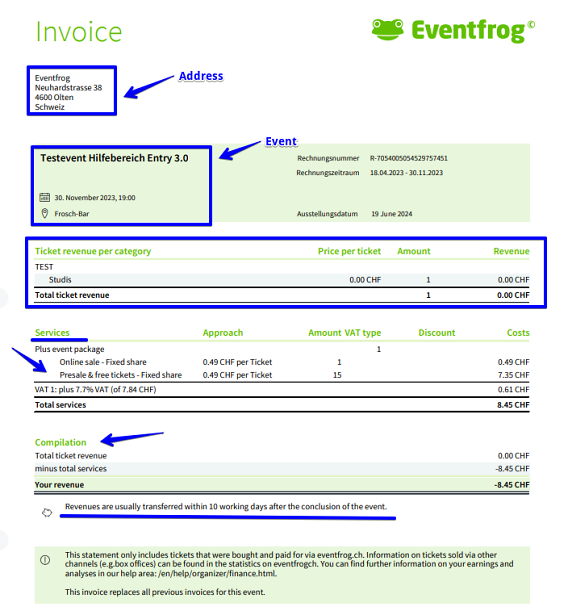
Proof of purchase for ticket buyers
If you enter a VAT ID in your organiser account, ticket buyers will receive a proof of purchase that they can download from the Cockpit.